We made a slight adjustment to the Tasks Tab yesterday. It now defaults to “active” Tasks in all instances. Users must check box to display completed Tasks on the list.
Tasks System Update
We’ve just launched the latest update to our Tasks System. With this update, we have fully moved the process of managing your tasks over to the Tasks tab. Perhaps the first thing experienced users may notice is that the Task list is now gone from the Dashboard Screen. The “Today’s Tasks” from the dashboard was limited in its functionality, with that process moved now to the Tasks Tab. Clicking on any day on our Dashboard Calendar on which there is a scheduled task will bring up the tasks over on the Tasks Tab.
A major update to Tasks is the ability to create a Task which is not attached to a Lead. This gives a user the ability to schedule a task inside Open Leads for non-lead related tasks – an example would be a Doctor’s Appointment. Scheduling these tasks adds them to your Task List and also includes them in your iCal and 30 Boxes feeds.
What’s New in the Tasks Tab:
Another change you will see is with the method of assigning a user. All new tasks created in Open Leads can now be assigned to a user, whereas previous versions had Tasks inheriting the user(s) assigned to the Lead. When adding a new task, simply choose the user you wish to assign to that task from the dropdown list. This defaults to the user logged in, but gives the added flexibilty to assign a specific task to any of your available users.
We have also made some changes to the functionality of the Task Tab.
What’s New in the Tasks Tab:
Add Task – You can now add a new task directly from the Task Tab. Click on the “Add Task” link in the blue header bar, and then enter the new task. If a Task is to be assigned to a specific lead, click on “Attach a Lead to this Task” and then search and select the appropriate lead. You can also elect to assign a user, or no users to this Task, and schedule it or leave the Task open-ended. Newly assigned tasks will show up on the assigned users Task Tab instantly.
Complete or Delete Task – Users can elect to complete or delete any Tasks directly from the Task List. Click the green checkbox icon to complete the task and enter a comment, or click the red icon to delete the Task.
Edit a Task – Click on the task name on the Task List to open the editor – and from there, change the name of the task, the user, or the scheduled date and/or time.
Access the Lead Detail – if your Task is to call or email a Lead, for example, simply click the Lead Name from your Task List to be taken directly to the Lead Detail. This is where you will find all of your up to date contact information for that lead. You can complete the Task from there.
Popup Calendar Added
You asked for it and you got it! Open Leads users requested a popup calendar to use when scheduling tasks to make the process a bit easier and we added that code to the application this morning. Although Open Leads had always used “Smart Dates” – allowing you to type in “tomorrow” or “2 weeks” on the date field when scheduling upcoming Tasks, it was not entirely intuitive when you needed to schedule a task “two weeks from Thursday” – assuming that today is not Thursday, of course.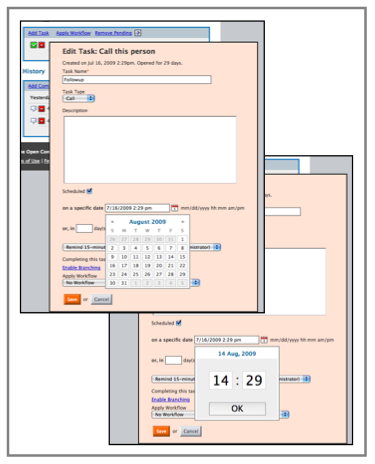
Now when you schedule a new task you will see a small calendar icon next to the date field. Clicking on this calendar opens a popup with a graphical calendar. Clicking on any date will select that date for the Task, and it will then display a time selector. The time selector works on a scroll wheel in 24 hour time which may take some users a bit of time to adjust to. However, by only having to fields to select from (hour and minute), it ultimately makes the selection of time very quick and easy – in keeping with our goal of being an easy-to-application. The default time is the current time on your computer, but a quick scroll and you can set the task to any time you require. You can also click on each field and enter a hour and minute. Once rendered into Open Leads your time will appear in standard 12 hour formatting.
A simplified, date-only, version of the popup calendar has also been added to any data fields you have created that contain Date information.
For those of you who have mastered the “old” way of entering dates for scheduled Tasks – all of that functionality remains the same and will still work as it did before.
Tasks Tab
The latest addition to Open Lead is the Tasks Tab. We wanted to create one central location where all of a users tasks are quickly and easily viewed.
The Task Tab consists of two elements, the Calendar and the Tasks List. As you open the Tasks Tab, your default view is all Tasks scheduled for today. On the calendar, today’s date is outlined in red for easy visual identification. Dates with tasks scheduled are displayed in bold.
You may move forward and backward in the calendar and click on any day to view the Tasks, both active and completed for that day. You may also select a date range within the calendar by clicking on the beginning date, and then Shift+Click on the end date. Your Task List is then updated for the selected date range.
Your Task List consists of columns showing the User Assignment, Task Name, Lead that the Task is associated with, and both the Scheduled Date and the Completed Date. You may use the search box to find specific tasks by name, lead name, etc. that are displayed in those columns.
To complete any of the Tasks, simply click on the Task Name or the Lead Name, to be taken to the Lead Detail screen, where you may complete the task, edit it or add additional tasks for that lead.
Toggle between your scheduled tasks and all of your tasks by clicking on the “All Tasks” link in the top. This is useful to see all of your tasks “at-a-glance.”
Two new features on the Task Tab are the “Suscribe to iCalendar Feed” and “View in 30 Boxes” options.
Your Open Leads Task list is now available as an iCal feed. Clicking on this link will open your default iCalendar-compatible application, such as Microsoft Outlook and Apple iCal, and you can then subscribe to your Open Leads Tasks, and display them on your default calendar. The iCalendar feed only shows Active (uncompleted) tasks and only goes back 30 days. You should use your Tasks Tab inside Open Leads if you need to explore a longer range.
For those who prefer a web-based solution, clicking on the “View in 30 Boxes” will cause your iCalendar feed to be displayed in a 30Boxes.com read-only calendar – offering a quick view in a full-calendar mode.
** NOTE: Both the iCal and 30 Boxes features are for individually assigned tasks. Account Administrators, by default, have “All Users” as their initial screen, so that they may see all of the leads for their entire account. Admins should switch to the view for their User Account (switch users in the dropdown to the right of the calandar) to subscribe to their iCal feed, or to view their Tasks in 30 Boxes. The links for these features appear in the blue header bar on the Tasks List.
Stay tuned, as will be adding additional features and functions to the Task Tab in the near future.
Open Leads Supports Popular Real Estate Leads
The Open Leads “Email-in” feature now supports XML emails from NewHomeGuide.com and NewHomeSource.com, in addition to leads from RetireNet.com and CommunitiesNet.com – giving builders, developers and realtors the ability to have their leads from these website written directly into their Open Leads accounts.
Using filters created especially for these sources, Open Leads automatically parses the data and enters it into the appropriate fields in your account. Plus, using our Workflow feature, you can automatically assign users, send an autoresponder email, and schedule followup for these new leads as soon as they hit your account.
Open Leads Supports Popular Automotive Lead Sources
The latest update to Open Leads includes direct support for many popular automotive leads, including AutoTrader.com, Cars.com, Dealix, Autobytel, and Ford Direct.
Account Message – Now with HTML Support
The Account Message on the Dashboard now supports basic HTML code. This will allow administrators to format their messages to users with bold and italic characters, or embed information or post external links within the message body.
New Feature: Lead Details in Task Reminders
We just added a new feature sure to be popular amongst the road warriors using Open Leads. Now, when you receive an email reminder of a Task from Open Leads, the email message contains the contact information for that lead, including phone and email address.
BlackBerry and iPhone Users can click on the email address or phone number directly in the message body to open their email screens or on the phone number to dial.
New Feature: Modified Date
Users have a valuable new tool to track their activity with leads in their account. The date the lead was last modified is now incorporated into the Lead Detail. By selecting this data, either in the List View of your leads, or in your filter criteria, you can, for example, find all of the leads modified within a specific date range. This is especially useful in tracking leads you have contacted recently, or leads that have been neglected.
The Modified Date toggles with the Added Date on any of your Lead List Views. To display the Modified Date, click on the Asterisk in the Date Column, and then click on “Modified.” You may further refine the display by clicking on “Modified” once it is displayed in the column header, to choose between chronological and inverse chronological order of display. Inverse chronological is the default and displays the most recently modified lead.
You may also choose this field to set up Custom Views or Saved Views using Filters, choosing single dates, ranges, etc.
New Feature: Task Types
As you add a new Task to a lead or as part of a Workflow in Open Leads, you can now classify that Task – Call, Meeting, Email, or Other.
Classifying your tasks in this manner is the first step in being able to fully track your activities in Open Leads. In addition to reporting on Task Types in the View system in the near future, we will soon be adding an Analytics module to Open Leads, adding to the user and managerial functionality already present.

