Open Leads makes it simple to import your existing lead list. Many users are moving their leads from another application, such as Outlook, while others may have been keeping their leads in a simple spreadsheet. The first step is to get your current leads into a Comma Separated Value (or CSV) file. Most applications allow you to export the data as a CSV file so thsi first step is pretty easy. Just make sure that the first line of your CSV file has the column or field names – this makes it easier to map your existing data to the fields in Open Leads.
To import leads, first click the Leads Tab on the top right corner of the screen. The “Import” link is located next to “Add Lead” in the gray bar above your lead list. Once you have selected this option, you will be able to choose a CSV file to be imported from your computer. Select the file and click “Next.” Select your CSV file from your hard drive, then click “Next” to continue. The following screen will allow you to name the import scheme. If you plan on importing a file from the same source again, saving the scheme will make the task easier
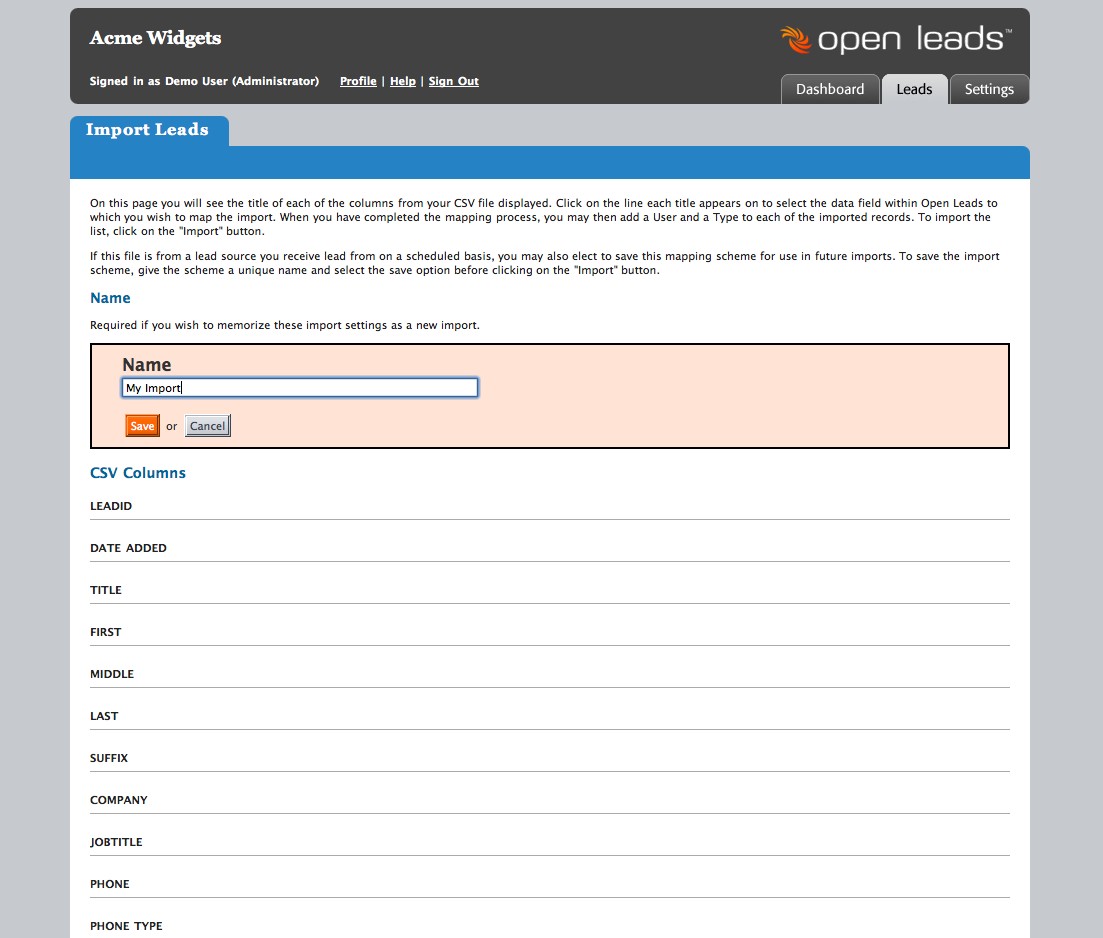
Then you can map the fields from your import file to the fields in Open Leads by clicking on the field and choosing your Open Leads fields from a dropdown list. If you need a field which you have not already created, you may click the link to add a new field to your account and map it directly from the import screen. Once you have the fields mapped, you can then opt to add a user and/or a type for the imported records.
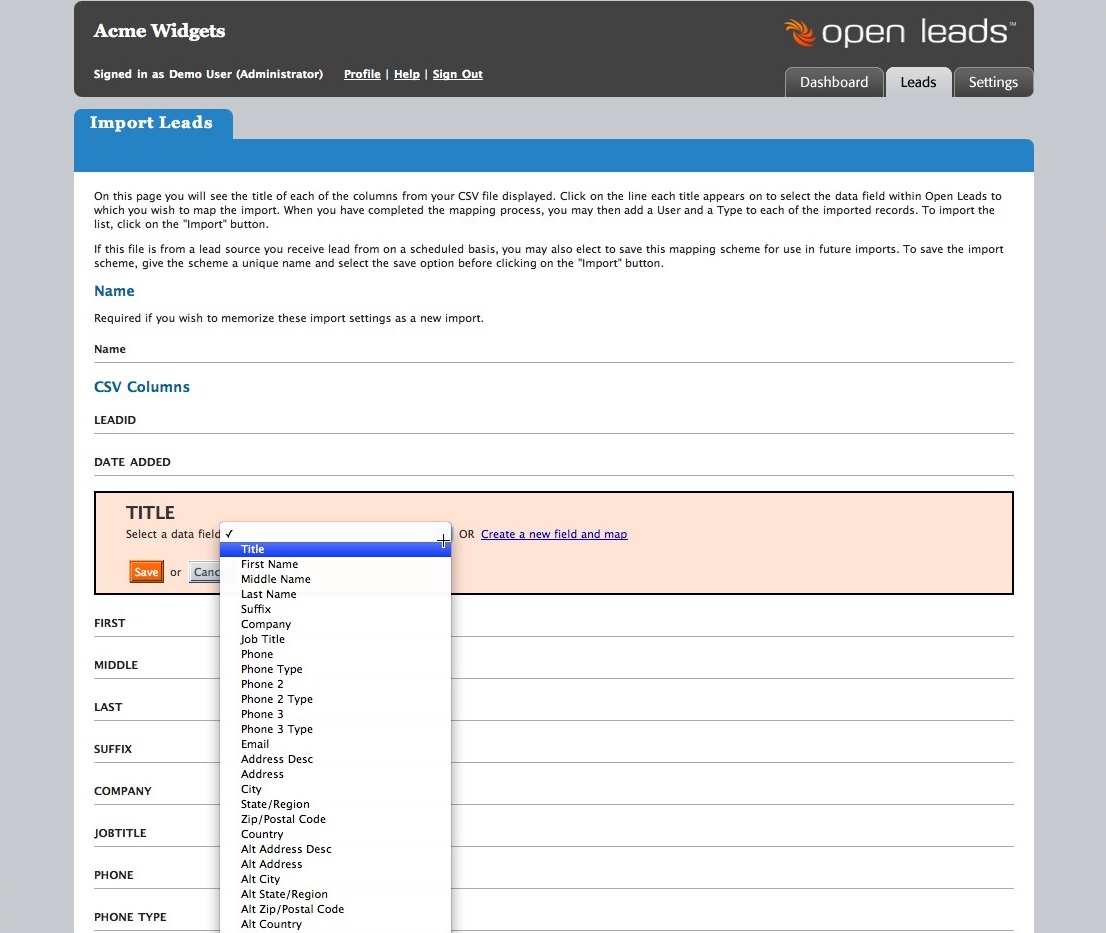
Once you have the fields mapped, you can then opt to add a user and/or a type for the imported records.
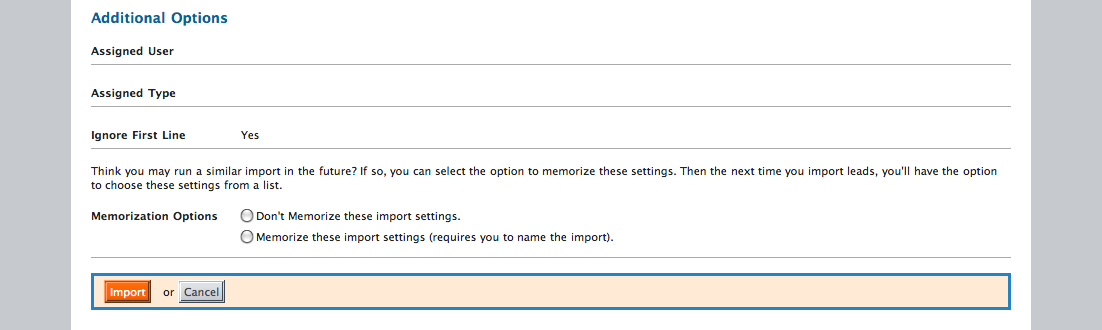
When you have determined that you have all the fields mapped, and the User and Type assignments in place, click “Import” to complete the process.
For the import feature to work properly, it is important to make sure you have two things in place: First, you need to have a clean CSV file that does not contain unnecessary data or rows or columns before you try to import it; and second, you need to have a field in Open Leads that matches up with the columns in your import file.
The best way to clean up your file is in your spreadsheet application – most users use Excel. Delete unnecessary columns and rows, and make sure each column is labeled clearly so that you will be able to reference it when you map your import. Then, once you are satisfied with your file, export it as a CSV. Be aware that there is a bug in Excel that may cause some problems. This is outlined on the Microsoft website. If you use another application, such as OpenOffice or use a Mac, this is not an issue.

