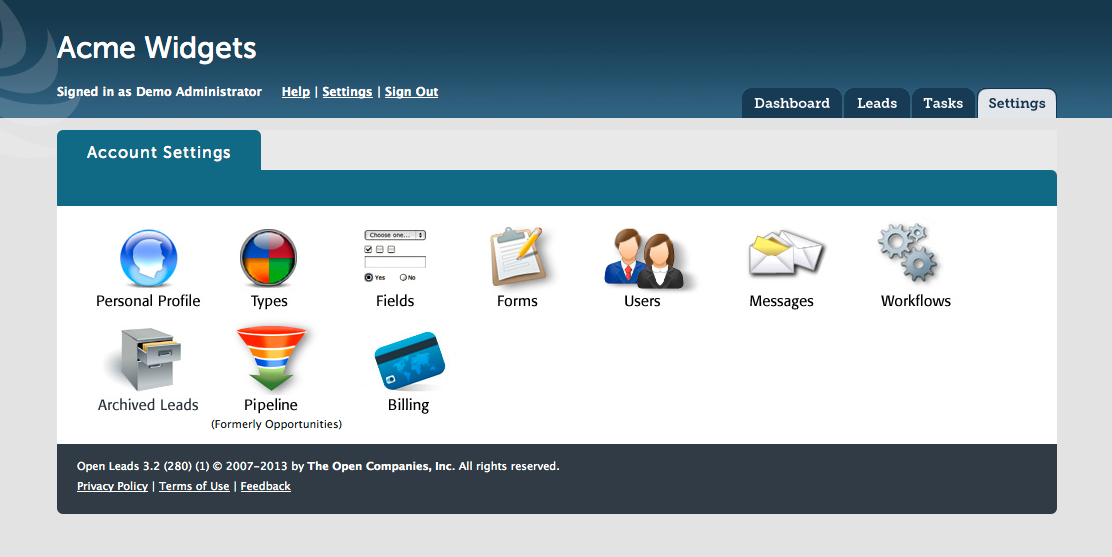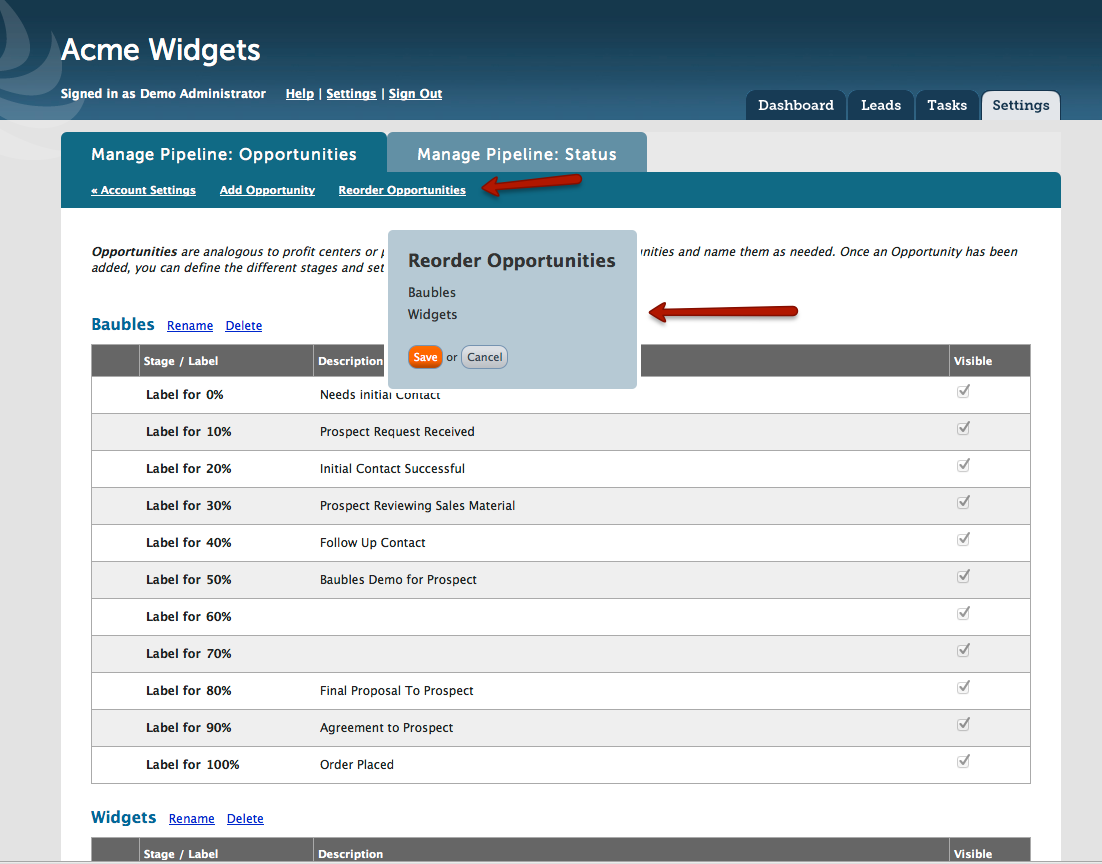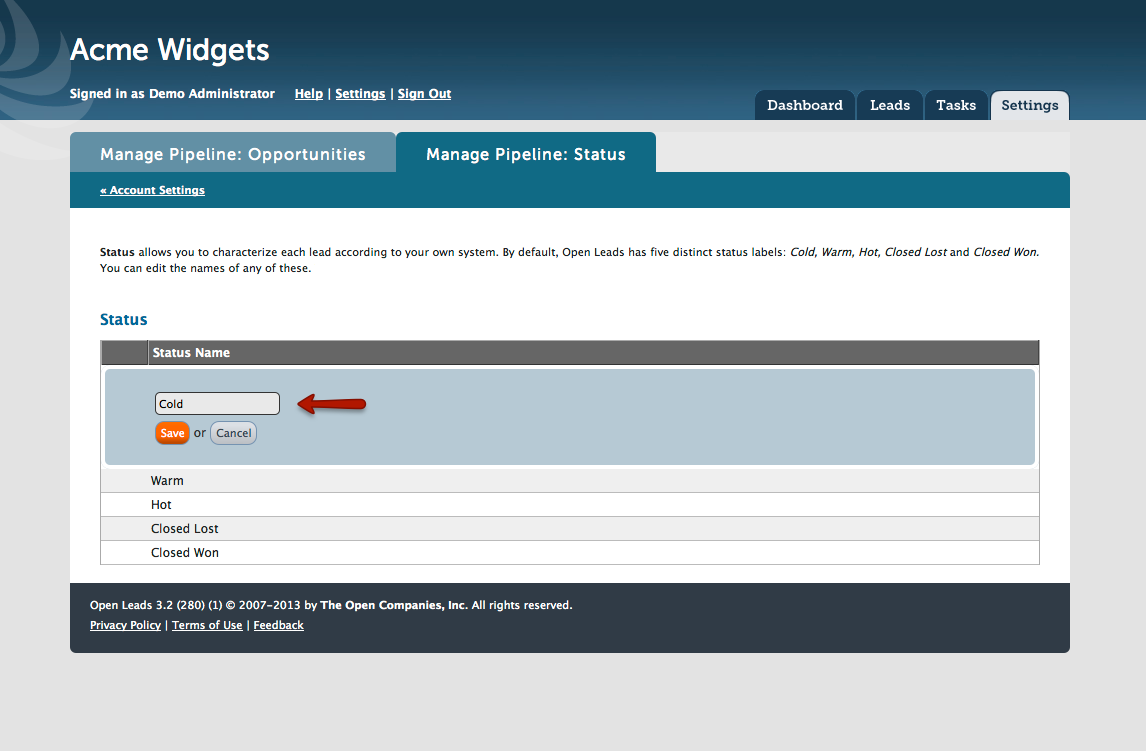To give your sales process more power and to add additional metrics for you to measure your success, we’ve revamped the “Opportunities” feature by adding the ability to better manage the core of the Pipeline: Opportunities, Stages and Status. Our goal was to add power and at the same time, simplify it for the user. With this new update, it is now possible to rearrange their order, rename the stages and their labels and view only those Opportunities and Stages that are applicable to your sales process. This cascades into “Lead Detail”, “Views” and “Workflow” to better customize your sales automation.
Under Settings you will see that the icon called “Opportunities” has been replaced with “Pipeline” – we made this change to the nomenclature to better clarify the functions of this feature. Here is where you define your product sales status and opportunities that comprise your sales pipeline.
In addition to changing the naming convention, we have also updated the feature functionality by allowing you rearrange Opportunities, rename, relabel and opt to hide and show stages within those opportunities to reduce clutter in your account and to streamline presentation of data. Opportunity labels still allow you the chance to define up to 10 different product lines/services that you offer to your clients.
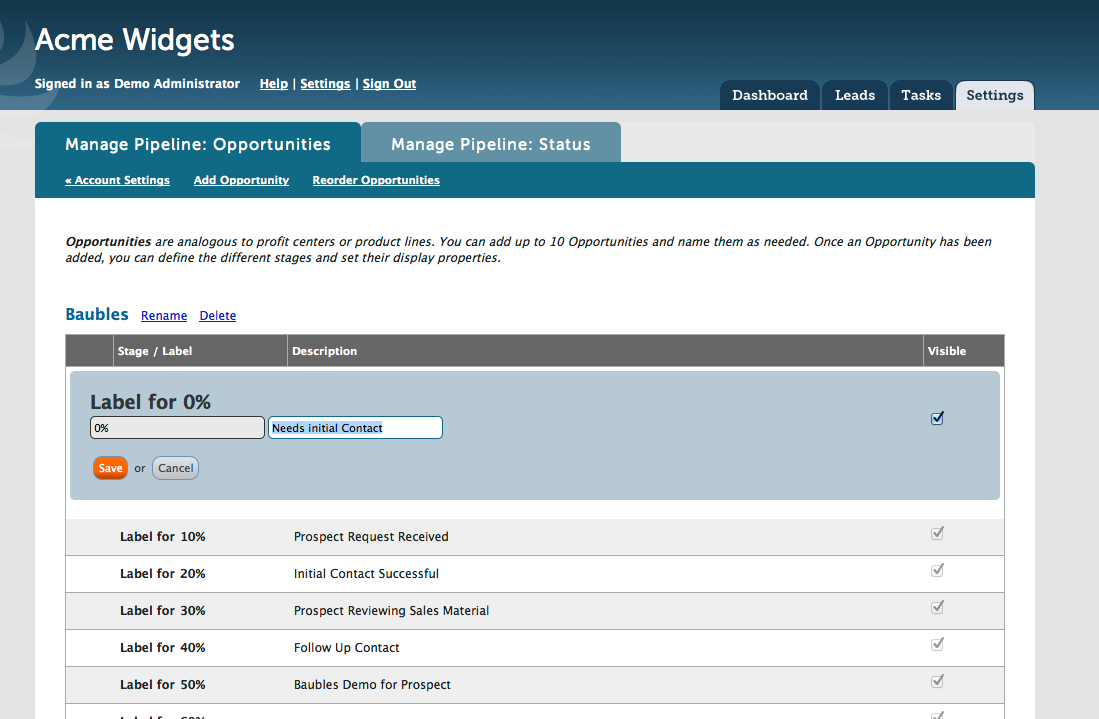
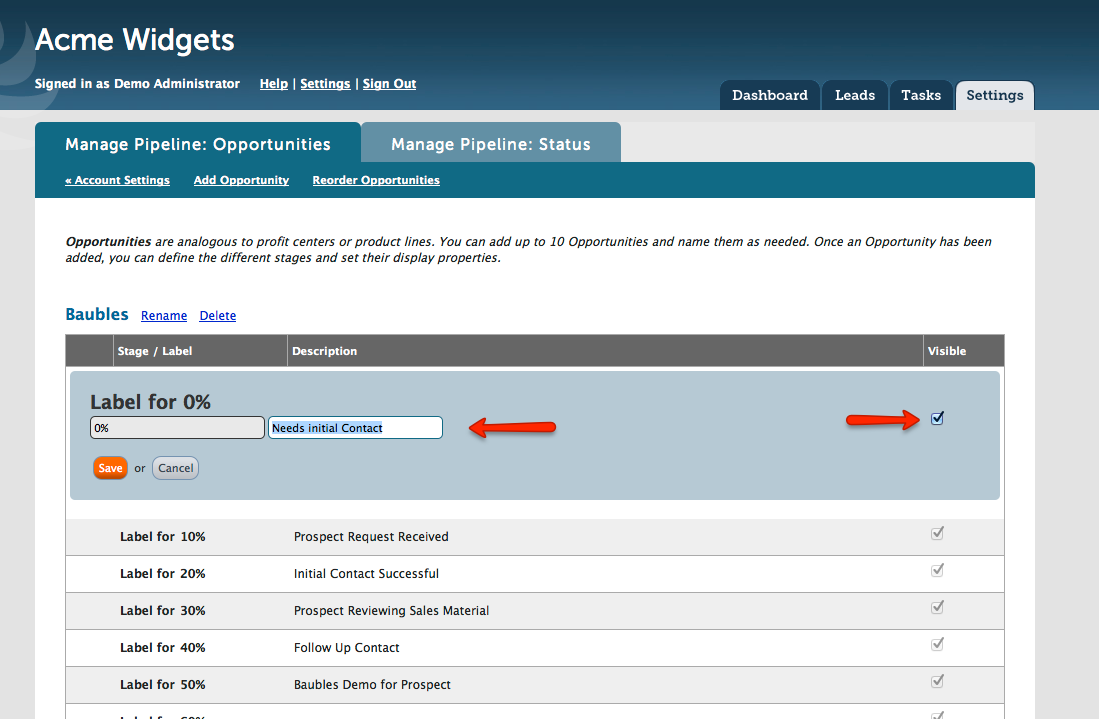
When initially configuring this element of your Open Leads account, you must give each Opportunity a name. If you were an insurance salesperson and selling renters insurance policies you might like to name the opportunity “Renters Policies”. After you have established the name of the opportunity and pressed save you have the ability to define the progress level in the sales process of that particular opportunity. By default, these steps are laid out as a series of percentage labels (i.e Label for 0%). But you can custom configure these as needed . For example you might define several of the labels in the following way:
Label for 25% = Prospect Inquiry
Label for 50% = Phone Call with Prospect
Label for 75% = In person visit with Prospect
Label for 100% = Prospect signed up for policy
With the latest update you could also configure this as:
Step 1= Prospect Inquiry
Step 2 = Phone Call with Prospect
Step 3 = In person visit with Prospect
Step 4 = Prospect signed up for policy
This example uses the same placement as the previous example that used percentages, and hide the ones you are not using, so that they do not appear on your dropdown options when editing a lead.
You can also reorder the Opportunities. Just click on the links as indicated, and mouse over, click and drag to reorder in the same manner as you can with Messages and Workflows:
The other new feature is the ability to rename the Status categories to allow them to better align with your . Click on the “Manage Pipeline: Status” tab, then click the Status that you wish to rename: